CREATING A COMPLIANT NUTRITION FACTS LABEL FOR MEXICO
Software program: Genesis R&D Food
This tutorial will walk you through the steps for creating a basic Nutrition Facts label that conforms to the 2020 Norma Official Mexicana (NOM) regulations, including making a bilingual label and adding voluntary nutrients:
This tutorial will walk you through the basic steps for creating a basic nutrition facts label that complies with Mexico's nutrition labeling regulations (Norma Oficial Mexicana (NOM)). You will learn how to view the standard label, modify the ingredient and allergen statements, create a bilingual label, and add voluntary nutrients.
Este tutorial lo guiará a través de los pasos básicos para crear una etiqueta de información nutricional básica que cumpla con la NOM. Aprenderá cómo ver la etiqueta estándar, modificar las declaraciones de ingredientes y alérgenos, crear una etiqueta bilingüe y agregar nutrientes voluntarios.
Genesis R&D Foods assists users comply with the 2020 Mexico food labeling regulations. The Mexico Label module for Genesis R&D offers several Nutrition Facts label formats, but below, we will outline the steps for creating a Standard Mexico Nutrition Facts Label from a Recipe.
(Note: Genesis R&D Foods can also assist users with Creating Mexico Front-of-Package Warning Seals and Statements!)
Step 1: Create a Recipe
- Create a new Recipe by clicking the New icon and selecting Recipe.
- Name your Recipe and populate the Recipe details (such as serving size, reference amounts, etc.)
- Search for and enter all the ingredients in your Recipe. You will do this by typing in ingredient search terms (full or partial words) and selecting matches from the list returned.
(For more detailed instructions on Step 1, check out our tutorials for Creating an Ingredient and Creating a Recipe.)
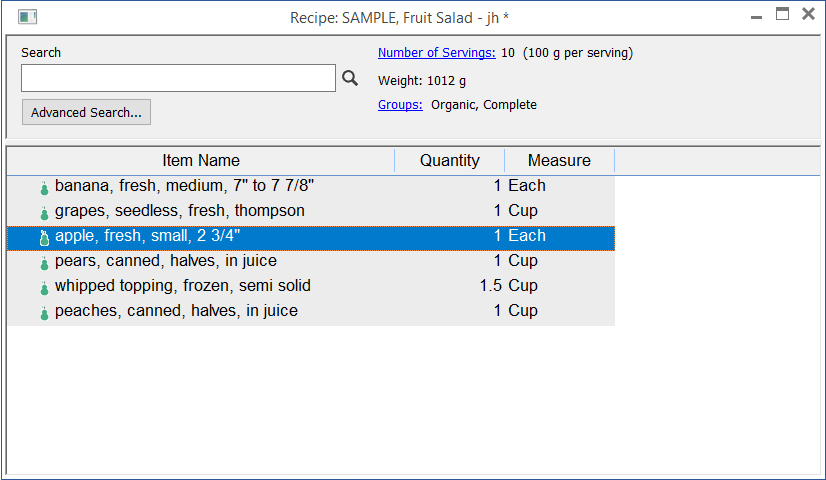
Step 2: View Label
- Once you have created and saved your Recipe, click the Edit Label icon from the toolbar.
- From the General tab, select Mexico for Country/Authority and Nutrition Facts (2020) for Regulation.
- Click OK.
- To view your label, click the View Label icon from the toolbar. Your label should look something like this:
Step 2
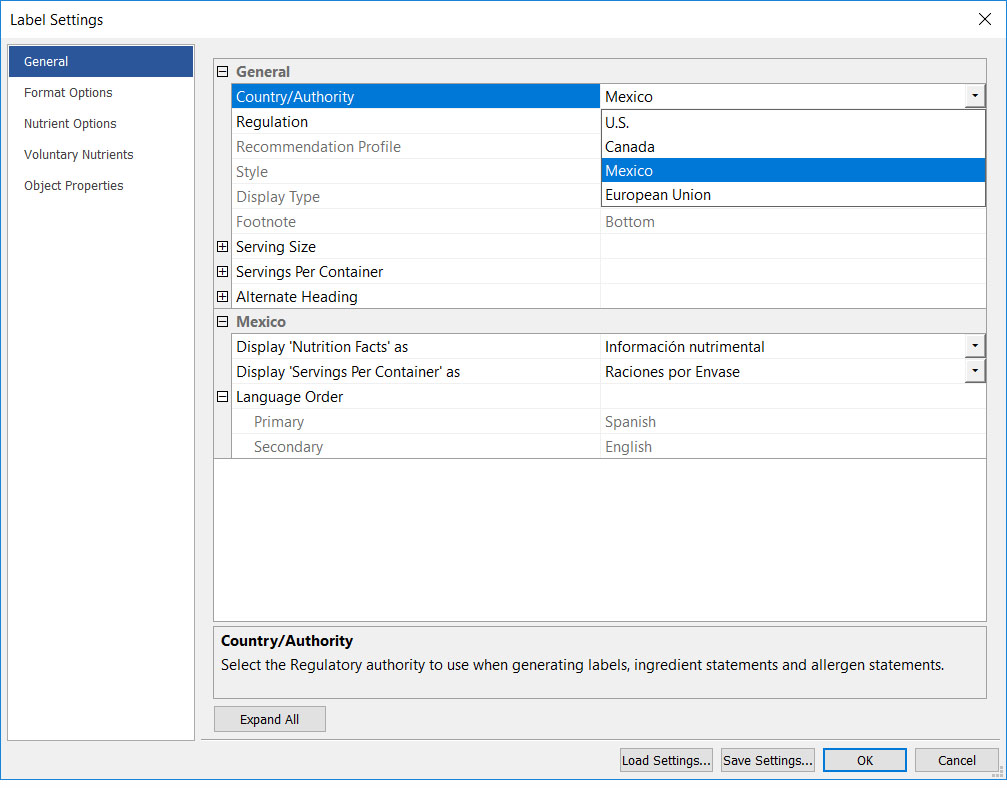
Final result
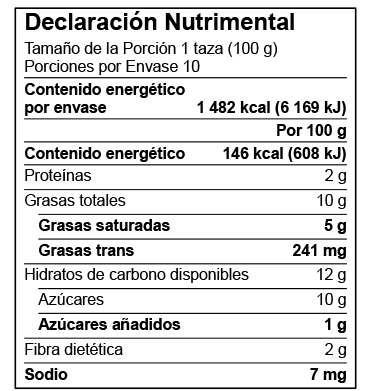
Step 3: Customize Your Label
From this point, there are several label modifications that you can make within the accepted guidelines. For example, you can create a bilingual label.
- Click the Edit Label icon from the toolbar.
- Choose Format Options and select Show Bilingual.
- The resulting label will appear as such:
Step 2
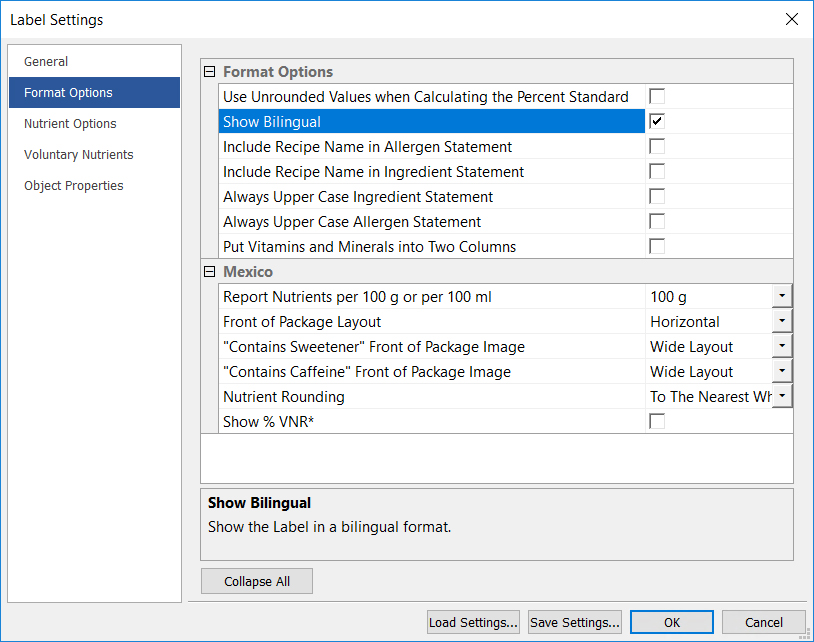
Final result
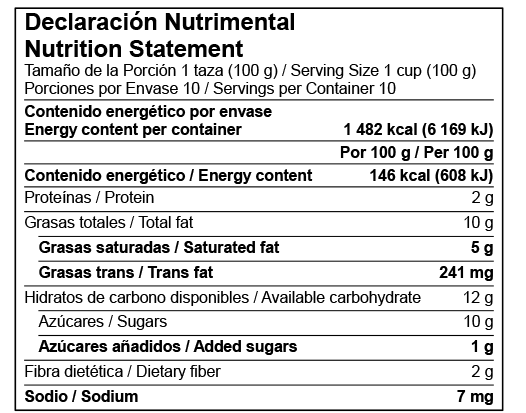
Genesis R&D Foods has additional label format settings such as adding nutrients, adding household serving sizes, creating an ingredient statement, and more.
