The Genesis R&D Foods and Food Processor programs let you export reports as tab-delimited text files that you can either save as a .txt file or paste into other documents (such as an Excel spreadsheet). This is useful for sharing your nutrition analysis data in a simple, easily-accessed format.
This blog will quickly cover both options.
To export as text to a file
- Open your Report. This example uses the Multi-Column report.
- Select Export As Text > To File from the Report ribbon.
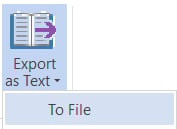
- Navigate to your destination.
- Click OK.
- This is what your text file will look like without any formatting:
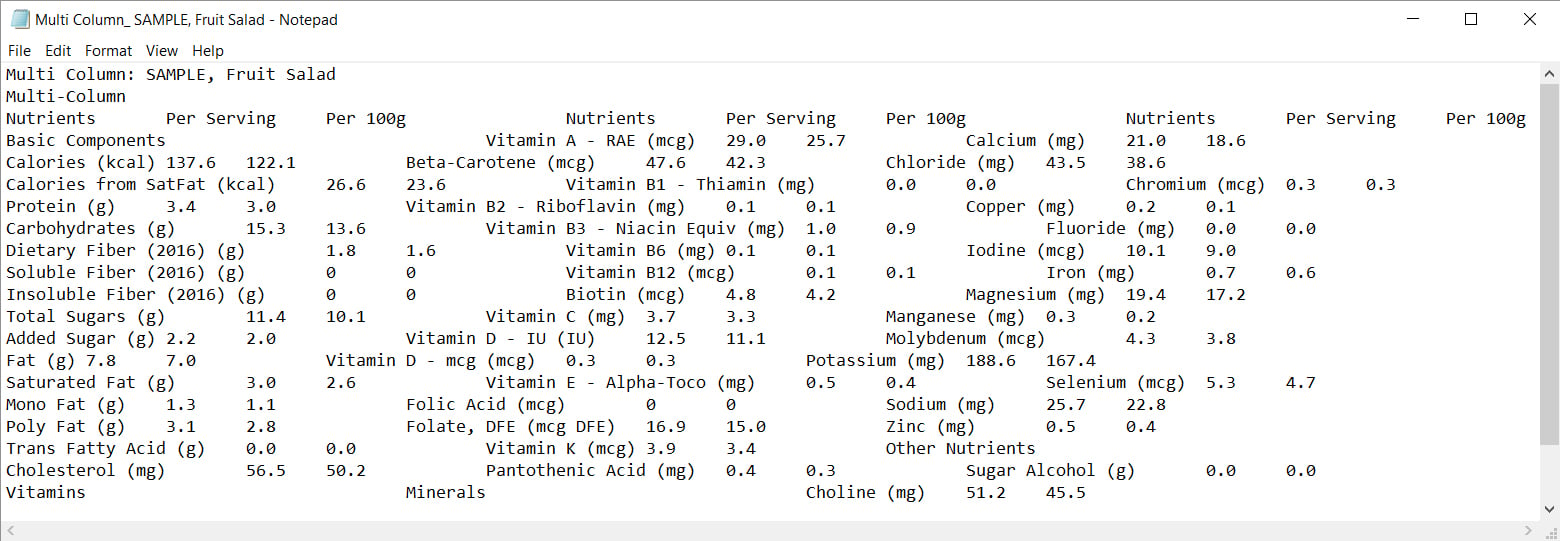
- You can also open .txt files in Excel and format columns and tabs there:
a. Launch Excel (or your spreadsheet program).
b. Go to File > Open and choose your saved .txt file.
c. Follow the Import wizard to open the report in your spreadsheet.
To export as text to clipboard
- Open your Report
- Select Export As Text > To Clipboard
- Open Excel or another spreadsheet or word processing document.
- Go to Edit > Paste. It will look something like this:
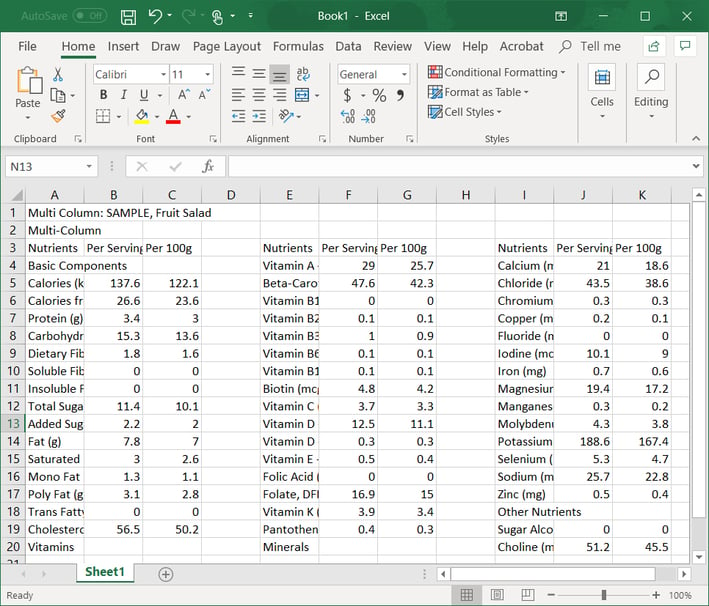
Watch the tutorial
Tag(s):
Trustwell Software
Other posts you might be interested in
View All Posts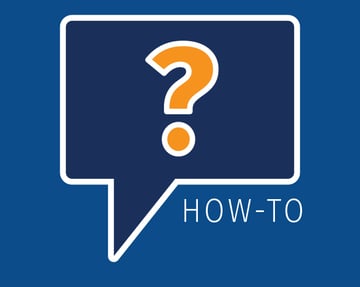
Product Formulation
5 min read
| August 21, 2019
How-to: Exporting a Recipe as an Ingredient
Read More
Trustwell Software
8 min read
| November 30, 2017
Document Attachment Use Cases in Genesis R&D Foods
Read More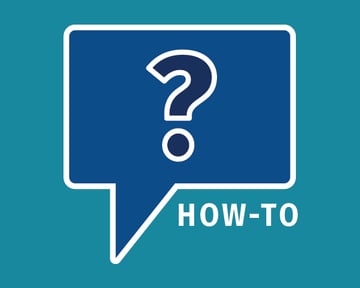
Product Formulation
43 min read
| March 25, 2021

