The Food and Drug Administration (FDA) sets requirements for what nutrients and information should appears on a Supplement Facts labels in the U.S. For supplement manufacturers, understanding these regulations and ensuring your products are compliant can be challenging. Luckily, a solid labeling and formulation software, like Genesis R&D Supplements, can make navigating these regulations a lot easier. This blog will walk you through the steps of adding a blend to a final formula in Genesis R&D Supplements and go over the options for how the blend’s ingredients can appear on the Supplement Facts label.
If you want a deeper dive into FDA regulations on Supplement Facts labels, check out our Supplement Packaging 101 eBook.
For this discussion, a blend refers to ingredients that are combined before being added to the final product formula. A vitamin-mineral premix that you use over and over again in various final product formulas is one example. A proprietary blend (a unique formula for which you want to hide the specific ingredient amounts) is another. In Genesis R&D Supplements, you can add a complex blend to any final product formula. The software will treat this blend as a single ingredient.
Getting Started
First, you will want to create your blend formula as you would any other formula. (Note: It’s important to consider your naming conventions for this and other blends. For a proprietary blend specifically, regulations require the term “Proprietary Blend” or another appropriately descriptive name.)
Then you will want to open or create the final product formula you want to add the blend to. Once you have created both the final product formula and the blend, the instructions are as follows:
- With your final product formula open, search for and add the blend. In this example, it’s the “Herbal Blend” shown, with the ingredients echinacea and rose hips.
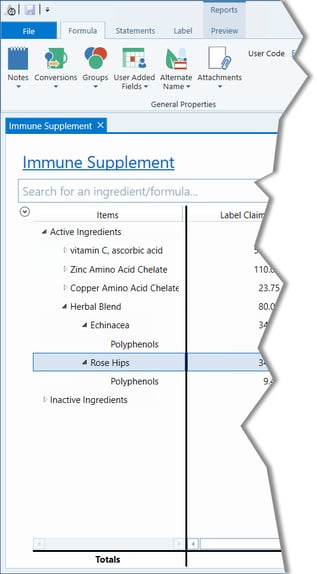
- Click the Label tab. When the label appears, you will see the name of your blend formula listed below the regulated label nutrients line. (In this example “Herbal Blend” is displayed).
- Click the blend name on the Supplement Facts label to open its format menu.
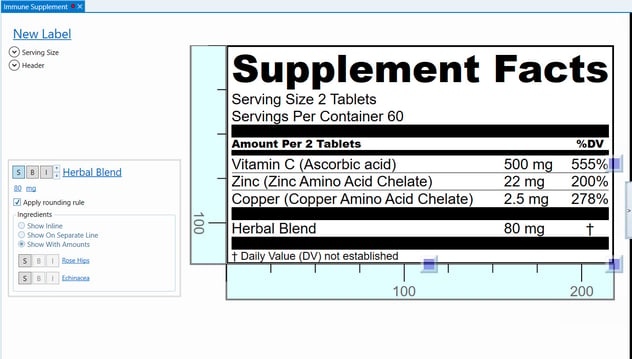
- Click “S” next to each blend sub-ingredient to show them on the label.
Label Format Options
Propriety blends, per the regulations, only have to display the total amount of the blend itself, not the amounts of the individual sub-ingredients. The sub-ingredients, however, must be listed in order of predominance by weight.
“Show inline” will display the blend ingredients underneath the name of the blend, in a paragraph format, without amounts, in descending order by weight.
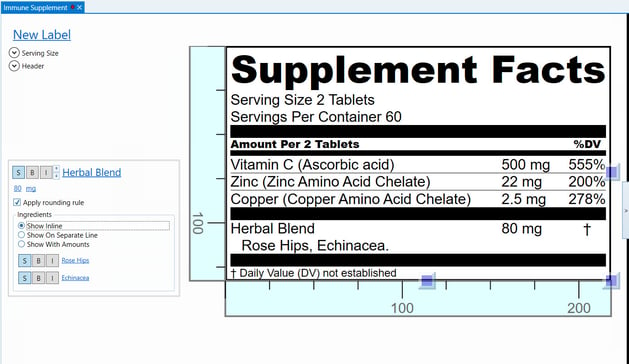
“Show On Separate Line” will display the blend ingredients on separate lines without their amounts, in descending order by weight.
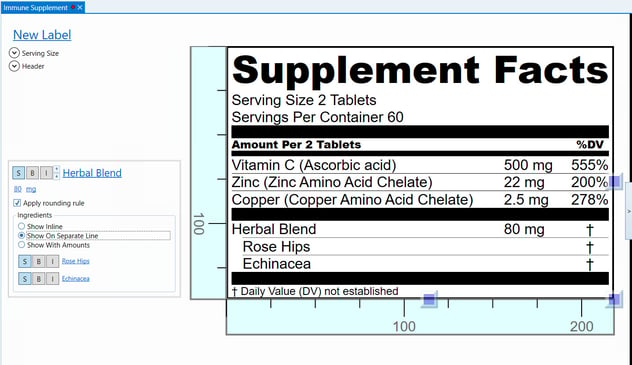
“Show With Amounts” — is appropriate for all blends and will display the blend ingredients on separate lines with their amounts, in descending order by weight.
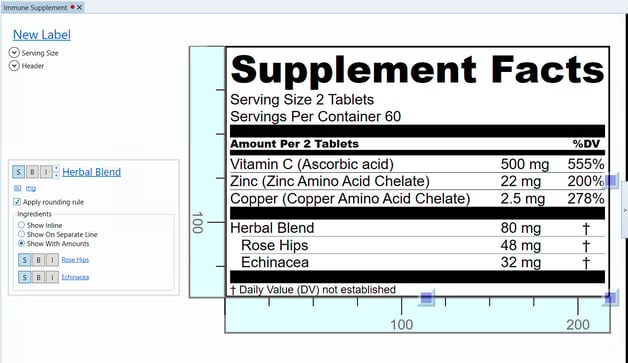
Tutorial: Creating a New Formula in Genesis R&D Supplements
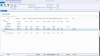
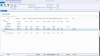
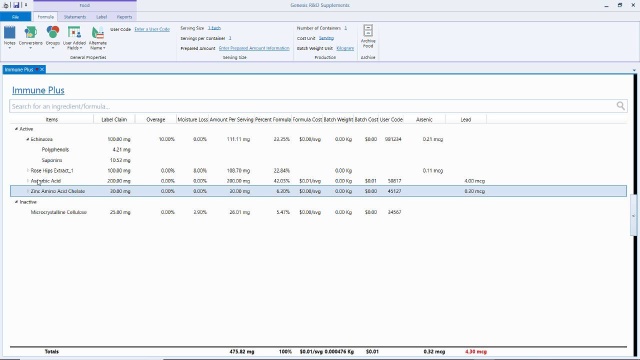
5:42




